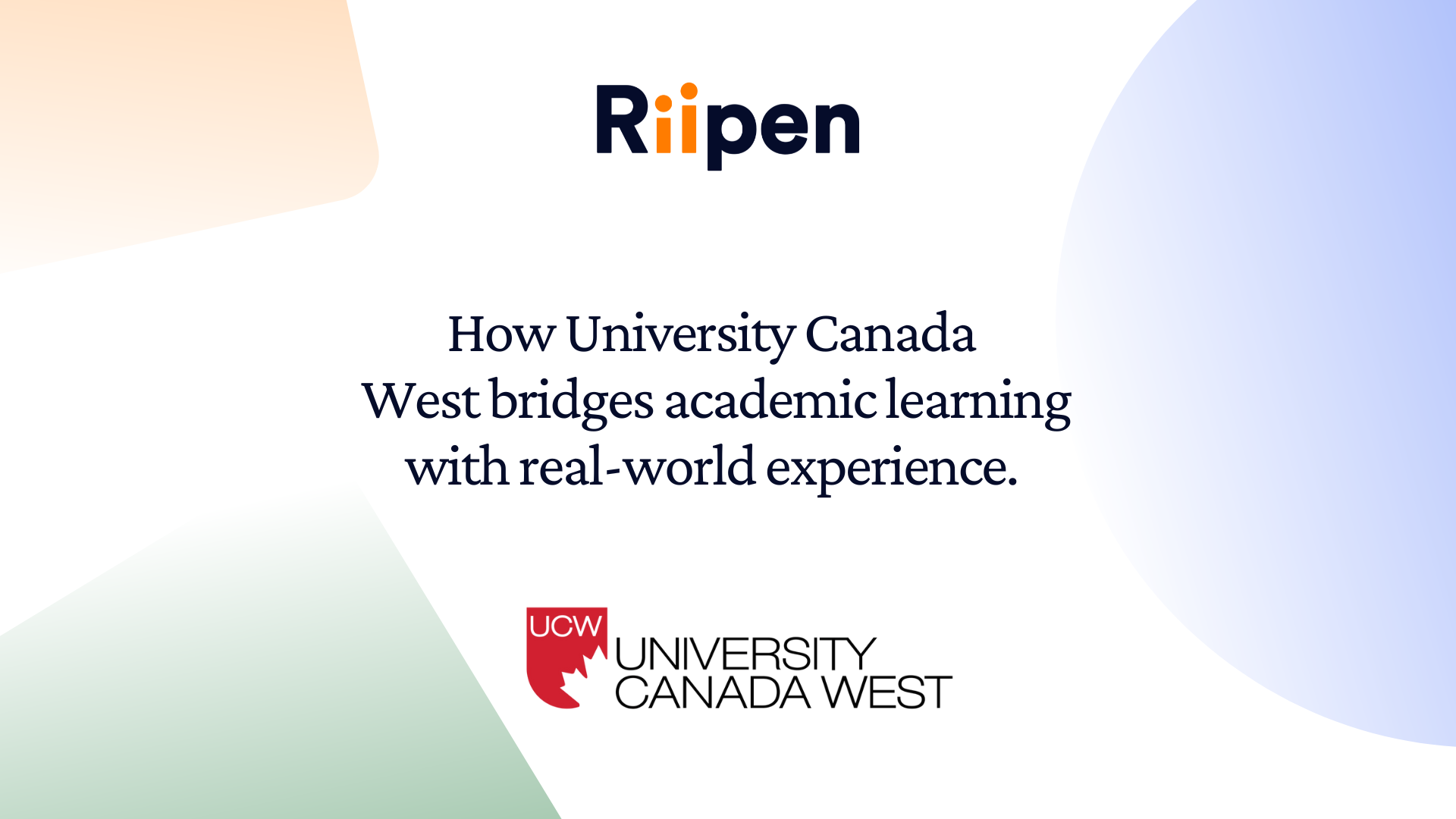Product updates at Riipen
Riipen releases new features and updates every month, designed to make your experience even smoother. Be sure to check out our Help Articles for even more product news and breakdowns.

November 2025
Experience review
Experiences you create will now enter an “In review” state before being published. While in review, an experience is not public, matchable, or available to learners, giving you time to finalize details. A Riipen admin will publish it once everything is ready for the marketplace.
Learn more at our Help Centre.
Employer team milestone creation
Employers can now build team-specific milestones directly from the team page using the “+ Create milestone” button. This makes it easy to set expectations, track progress, and guide learners through each stage of the project.
Read more about milestones now.
Weekly pending learner application digest
To help employers stay organized, a weekly digest now summarizes all pending learner applications across active projects. This ensures that nothing gets missed and helps keep projects on track.
Unlock more information about applications.
Feedback viewing on user profiles
Profiles now display both received and sent feedback, making it easier for users to review past work, track progress, and understand how they collaborate with others.
Click here to learn more about profiles on Riipen now.
Team limit change requests
Employers and educators can now request changes to team size limits directly from Match Settings → Features. A simple “Request change” button lets you submit your adjustment without leaving the page.
Read more about team configurations.
Customizable info notice for match requests
The blue info notice shown during the match request process can now be fully customized per experience. This allows you to add context or guidance for employers before they initiate their request.
Learn more at our Help Centre.
“Experience starting soon” email now shows work log status
Educators will now see whether work logs are enabled or disabled directly in their kickoff email. A quick link lets you review or update your settings before the experience begins.
Read educator FAQs now.
Option to join an existing company
Employers creating a company will now see an option to join an existing company, helping prevent duplicates and making setup faster.
Learn more employer tips and tricks here.
Educator access to match request conversations
Educators with match request permissions now have visibility into all match request conversations for their experience, even those started before they were added. They may join conversations whenever needed.
Learn more about match requests here.
Smoother portal pass pathway
Employers signing up through a portal will now receive automatic portal passes if auto-approval is enabled and no questions are required, making sign-up simpler and faster.
Check out our Help Centre to learn more.
Observer commenting permissions
Observers can now leave comments on team milestones and submissions. This makes it easier for mentors, supervisors, and reviewers to support learners without requiring edit access.
Read more about observers now.
Survey dates now adjust automatically
If experience start or end dates change, associated surveys will now automatically update to match the new timeline. Completed surveys remain untouched, while pending ones shift accordingly.
Learn more about surveys here.
Bulk-imported match requests now set everything up automatically
Bulk-importing match requests now automates several key steps, including creating companies, creating users, linking users to companies, generating projects, and creating pending match requests. This eliminates manual cleanup and accelerates onboarding.
Read about match requests now.
Custom learner instructions for date-setting
Admins can now add custom text for students during the date-setting step of the application process when teams control their own project dates. This includes a new rich text field with helpful defaults and tooltips.
Learn more at our Help Centre.
Teams tab visibility for additional educator roles
Educators who have the Teams permission enabled will now see the Teams tab even without Edit permissions, making role setup more flexible and inclusive.
Visit our educators' Help Center page.
New “Cancelled” team filter
A new Cancelled filter has been added to the Teams table, helping users quickly find teams that did not proceed and review their status.
Unlock more information about team configurations now.
Hide pending teams from the activity tracker
Teams that are pending, expired, cancelled, or declined are no longer displayed in the Activity Tracker, allowing you to focus on active work. These teams remain visible in the Applications tab.
Read more about your activity tab.
Expanded recommendation email logic
Employers now receive recurring recommendation emails for open projects created in the last 30 days, giving new projects greater visibility and improving match outcomes.
Learn about projects with Riipen.
Automatic portal pass for new companies on select portals
On portals with auto-accept enabled and no portal pass questions, newly created companies now receive a portal pass instantly—no extra steps required.
Read more about portals now.
October 2025
AI recommendations are live
Our recommendation engine just got smarter. Riipen’s AI now analyzes the text content of projects and experiences — not just tags — to deliver higher-quality matches. This means more relevant recommendations for both educators and employers, with less reliance on manual tagging.
Visit our employers page and scroll down to try it now!
Experience talent pool
Employers can now explore a new student tab on experience pages (when enabled by admins), making it easier to browse and evaluate potential participants. The tab displays student cards with information on education, skills, and completed projects — plus filters and a keyword search for quick matching.
This feature is designed for programs like FuturePath, but it also supports any experience that benefits from employer insight.
Learn more about experiences at our Help Center.
Experience students widget
Experience admins can now embed a student list widget on external websites — a simple, shareable way to highlight student participation and showcase engagement in ongoing experiences.
Visit our Help Center to learn more.
Improved employer feedback guidance
Employers now receive clearer instructions and examples in Step 1 of the feedback wizard, enabling them to provide more specific and actionable feedback to learners. These updates make evaluations more meaningful for both employers and students.
Learn how to give students feedback.
Grace period field visibility
The “Additional grace period” field now correctly appears in Team settings when binding deadlines are enabled. Educators and Riipen admins can easily adjust timelines, giving teams greater flexibility to meet project milestones.
Visit our Help Center to learn more.
Notes permissions in match requests
Educators with experience-level permissions can now create and view notes in match requests—previously only accessible to portal admins. This improvement enhances transparency and consistency in communication throughout the matching process.
Read how to match with projects!
Match request email improvements
Match request emails now make it crystal clear when action is needed. Updated subject lines include “Action required,” and expiring requests feature clearer instructions for extending or responding — ensuring no opportunity slips through the cracks.
Read more about sending & receiving match requests now.
Original project link on match and match request
Admins can now easily reference the original project from the match or match request page via a new quick-link button. This improvement helps you cross-check details and reduce navigation time — especially when managing multiple collaborations.
Learn more about match requests at our Help Center.
Pending and expired application limits
Experience and match-level application limits are now independently configurable, giving administrators greater control. Matches automatically reopen or close as limits change, helping streamline workflows and reduce manual oversight.
Unlock more about match applications now!
Match request system messages
System messages now appear five days before match requests expire, reminding both parties to act. When requests do expire, users see clear next-step options — such as sending a new request or reconnecting directly — to prevent missed opportunities.
Visit our Help Center to learn more.
Highlighting first steps in the dashboard
New “first steps” prompts now guide guest employers through their initial actions on Riipen — from setting up a project to reviewing matches. Once all four steps are complete, the prompts disappear, ensuring a smooth and intuitive onboarding experience.
Learn how to start a project now.
Canceled invoice work log
Work log entries from canceled invoices are now retained and associated with other active invoices, preventing data loss and improving financial accuracy. This update ensures smooth reporting and reconciliation.
Read more about work logs now.
September 2025
Guest project generation for employers
Employers can now generate projects directly as guests on Riipen through the ChatGPT Webflow plugin. After signing up, these projects are saved as drafts and automatically opened in the project wizard for easy setup. This streamlines the process and provides a seamless experience for employers looking to post projects quickly.
Employer notice for pending applications
Employers now receive a yellow notice in their expiring application emails to encourage timely responses to pending applications. This reminder ensures employers stay on top of their hiring process and keep things moving smoothly.
Read more about notifications here.
Earlier match expiry reminders
To help employers stay ahead of time-sensitive matches, they will now receive match expiry reminders earlier. Expiring requests will show 8 days before expiry in digest emails, and a standalone reminder email will be sent 10 days before expiry, making it easier to act promptly.
Learn more about match requests now.
Company details required
When editing a company profile, certain fields are now mandatory. Employers must complete the location, website, and industry fields to ensure their company profile is up-to-date and fully set up for better visibility and matchmaking.
Read how to set up your company profile.
Experience setting for certificates
Experience admins can now disable certificates for learners. A new setting in the "Experience settings > Project management > ‘Learner settings’" section lets admins choose whether certificates should be awarded upon project completion.
When disabled, certificates will no longer appear in the benefits panel on match and team pages.
Unlock more about experience configurations here.
Portal membership suspension
Portal admins can now suspend or reactivate students and educator members directly from their member pages. Suspended users will have limited access based on their role: educators will have revoked permissions, while learners cannot join experiences, accept invitations, or create teams. This update simplifies user management and enhances control.
Learn more about managing students now.
Portal resources update
Admins can now view both Riipen default resources and their portal’s custom resources under the "Portal Content > Resources" section. This enables admins to manage resources better and easily provide relevant materials to all portal members (students, educators, and employers).
Visit our Help Center to learn more about portals.
Join an experience page
When students view a "Join experience" page for an experience they are not yet part of, they will now see a notice clarifying that they must be enrolled in the relevant program or course to join. They are encouraged to obtain the necessary access code from their educator or administrator, providing a smoother, more informed joining process.
See how to join an experience now.
Payment flow at match request acceptance
When accepting a request for paid experiences on Riipen, employers will now see a temporary authorization hold of $1 placed on their card. If the authorization fails, an error will appear with a prompt to update the payment method. This helps streamline the process of confirming payments for in-platform experiences.
Visit our Help Center for more insights and tips.
Updated educator dashboard experience cards
The educator dashboard now uses a horizontal card style similar to the learner dashboard, providing an easier way to view key information about each experience at a glance. This update gives educators a more efficient way to manage their experiences and track student progress.
As an educator, unlock more general information here.
Work log creation for completed teams
Students can now log work for teams in the "Completed" state, allowing for the fixing and regeneration of canceled invoices. For hourly experiences, a warning is shown, informing that invoices won’t be auto-generated for new work logs, ensuring smoother invoice management.
Learn more about work logs now.
Profile page content reordering
To enhance the user experience, the "Latest feedback" section has been moved above the "Achievements" section for all user profiles. This update helps users view recent feedback at the top of their profile, ensuring important information is easy to find.
Read more about your profile here.
Search experience matches by skill
Students can now search experience matches by skill, making it easier for them to find relevant opportunities that align with their strengths and career goals. This feature helps students connect with experiences that will allow them to grow and apply their skills in real-world scenarios.
Learn how to import match requests.
Claiming imported projects as an employer
Employers can now claim imported projects directly from the project or match page header for their company or personal account. With the “Review affiliations” dropdown, employers can quickly claim or reject projects, streamlining the process of managing imported opportunities.
Read more employer FAQs now.
Import functionality improvements
Now, you can choose whether or not to notify a user when importing a project they’re associated with. Additionally, you can directly create a match via import for existing companies, something that was previously only available for new companies. You can also add a new admin to a project for an existing company via import, solving previous import issues.
A new import type allows you to import match requests in a pending state for users with external contacts, making it easier to finalize details within Riipen.
Learn more about these updates.
Invoicing improvements
We've streamlined the invoicing process to provide a more seamless experience. The Invoiced column in the work log now updates instantly when an invoice is created—no need to refresh the page. Additionally, experienced administrators can manually create invoices for completed teams, even if auto-generating invoices is enabled. This update provides greater flexibility and faster workflows.
Visit our Help Center to learn more.
Survey settings update
The Survey settings section now includes two new configurable options under Survey > Settings:
- Is this survey required for project progress?
- Is this survey required for invoices?
These settings can be modified even after the survey is published and once responses have been collected. This update provides greater control over survey usage and helps ensure smoother project and invoicing processes.
Learn more about survey settings now.
Closing experiences to new team formations
Experienced administrators can now close experiences to new team formations once the project matching is complete or capacity has been reached. Previously, only application-based team creation could be restricted. Now, you can control team creation across self-assign, admin-assign, and application methods. This update ensures better project management and team coordination.
Read all about experiences on Riipen here.
Project extension via change request
Change requests are now available for active, inactive, and incomplete teams and matches. Users can request changes to:
- Dates: Extend or shorten project/team timelines based on the date controller.
- Hours: Increase or decrease the maximum number of project hours.
- Content/Scope: For team change requests, users can add an addendum explaining scope shifts, such as extra tasks or expanded requirements.
This feature enhances flexibility, allowing for smoother project adjustments.
Check out how students can make change requests.
August 2025
Learner view of experience matches
The experience page just became more learner-friendly. Matches now appear as horizontal match cards in the “Projects” section, replacing the old table view. These cards highlight key details like whether the match is paid and whether the learner has a team or application connected. Up to five matches are displayed, with a “View all” button opening a marketplace-style view.
Read more about the experience page here.
Imported requests are now visible in the user requests tab
Imported requests are now visible in the user requests tab for those with permission at the experience level. This means educators and admins can view all direct and imported requests in one convenient location.
Clearer survey task CTA
Draft survey tasks now use a clearer call-to-action. Instead of “Publish,” you’ll now see “Complete,” indicating that further action is required before submission. This update ensures smoother task completion for learners and educators alike.
Read all about survey FAQs here.
Payment meta panels
Managing payments is easier with a new dedicated payment meta panel. This panel consolidates detailed payment information across multiple pages, including hourly/fixed rates, total amounts, invoice details, and payment conditions, saving you time and guesswork.
Learn more about payments now.
Agreements column in team tracker
The Agreements column now only appears if there are agreements at the experience level. If no agreements exist, the column stays hidden—streamlining the team tracker view and reducing confusion for educators.
Location warnings
Matching just got clearer. If a project or experience location doesn’t align with a company’s verified location, you'll see a yellow warning notice. In cases of a conflict, acceptance is blocked to prevent errors and ensure compliance with requirements.
Read all about matching projects to an experience now.
Invite learners CTA on closed experiences
Educators can now invite learners even when an experience is closed. A new “Invite learners” button appears on the experience page if the experience is closed, has matches, and has no learners yet, helping you fill projects more effectively.
Learn more about adding learners to an experience now.
Updated marketplace feature card
The logged-out marketplace (app.riipen.com) has a refreshed look. The top info card now aligns with Riipen’s current style guidelines, replacing the old orange background and graphic overlay. This update ensures a cleaner, more modern user experience.
Resources moved to main navigation
Resources are now easier to access from the top-level portal navigation. Educators, learners, and employers can quickly view resources tailored to their role, while those with permission to create resources will see a new “Create Resource” button. This update ensures content is easier to find and faster to share.
Visit our Help Center to learn more about resources.
Messaging improvements
Staying on top of your conversations just got easier. You can now search messages by keyword, participant name, company name, portal name, or project/experience name. A new filter lets you view only unread messages quickly, and a clearer “View details” link simplifies navigation. Educators also gain an advanced filter for “Team kickoff” conversations.
Read more on messaging with our Help Articles.
Match request digest option
Educators can now enable a daily or weekly email digest that summarizes match request activity across all of their experiences. This makes it easier to keep track of activity without being overwhelmed by individual notifications.
Read more about email digest options here.
Automatic project moderation
Project names, details, and deliverables are now automatically checked and flagged for inappropriate content. Projects with pending flags cannot be published until reviewed, helping ensure a safe and professional environment for all users.
Check out everything you need to know about secure communication now.
Cleaner validation messages
We’ve removed redundant error messages in match requests, projects, and experience setup wizards. This means you’ll see only the information you need, when you need it.
Check out our Help Articles for more.
Application cancellation reasons are visible to employers
When students cancel an application, employers can now see the cancellation reason directly in the conversation system message. This provides better context and transparency throughout the process.
Read more about student applications here.
Conversation insights in the team activity tracker
If conversation summaries are enabled, a new column in the team activity tracker displays sentiment and links to the latest summary. Where no summary exists yet, a “View conversation” link will appear.
Discover more about conversation summaries with our Help Article.
‘Find match’ button for open projects and experiences
Educators and employers now see a ‘Find match’ button when viewing their open experiences or projects. This makes navigating directly to the relevant marketplace easier.
Learn more about Riipen’s marketplace now.
Improved student application wizard
We’ve updated labels, tooltips, headers, hints, and placeholder text in the student application wizard. These refinements provide better clarity and consistency, helping students submit stronger applications.
Unlock more tips from our Help Articles.
Targeted invoice notifications
Invoice emails are now sent only to the relevant reviewers:
- Experience admins with payment permissions
- Project admins only when company approval is required
This ensures fewer unnecessary emails and a smoother review process.
Read more on invoicing now.
Clearer feedback tracking in the Teams table
The feedback column in the Teams table has been improved with clearer statuses such as Feedback due, Awaiting feedback, and Respond to view. Both employers and students can now better track feedback progress at a glance.
Visit our Help Center to learn more about Teams.
Updated survey task button
Non-respondents can now view completed survey results in a modal that shows each team member’s completion status, instead of being taken to a separate page. This creates a more streamlined viewing experience.
Learn more about surveys here.
Updated portal switcher
The option previously called ‘Exit portal’ is now labeled ‘Switch portal’ and has been moved to the top of the menu. This update ensures consistency with switcher behavior across all roles.
Read more on portal navigation now.
Manual score overrides for rubrics
Educators can now manually edit scores on rubric items. Any changes are clearly marked as manual overrides, and the change date is displayed, ensuring transparency in assessment.
Visit our Help Center to learn more about scoring.
July 2025
Optional email notifications during bulk imports
Admins now have more control over email notifications during bulk imports. The new “Notify” column allows admins to decide if users receive notifications when teams, learners, or project matches are imported. If set to FALSE, users won’t be notified of imports or other email alerts (except unread message notifications or invitations). This feature helps improve compliance with email rules and ensures more streamlined communication.
Check out our Help Article on importing learnings to an experience to learn more.
Customizable competencies at the portal level
Portals can now customize soft skills competencies, replacing Riipen’s default set with their preferred competencies. Changes will apply to all newly created experiences within the portal. Educators can also adjust these competencies at the experience level for more tailored skill development.
Explore more in our Help Article on competencies.
New “Score” column on activity tracker
To help track learner performance more easily, a new “Score” column now appears in the Team activity tracker when scoring is enabled for an experience. This improvement allows experience admins to quickly evaluate learner progress, making it simpler to stay on top of performance metrics.
For details on Scoring, click here.
Warning for educator-assigned team formation
To prevent delays in project start dates, experience admins will now receive a warning when adding learners directly to the experience (instead of to teams) if team formation is set to Educator assign. This reminder ensures learners are correctly added to teams before starting projects.
Learn more about team configuration here.
Decline reason shared in conversations
When a team application is declined, the reason for the decline will now appear directly in the application conversation. This transparency makes it easier for learners to understand feedback and for educators to provide clear, constructive guidance.
Read more about conversations in our Help Article.
Work log and invoice improvements
We've made updates to improve the accuracy of work logs and invoicing. When an invoice is canceled, any work log entries associated with that invoice will be disassociated. Additionally, educators with permission can now delete work log entries that aren't currently linked to an invoice, providing more flexibility in managing project details.
Read more about work logs and invoices now.
"Opened at" date now shown on projects
Stay on top of project timelines with the new "Opened at" date, now displayed next to the "Open" status pill on all published, open projects. This makes it easier for employers and educators to track when a project was initiated and helps you stay organized.
For more information on projects, see our Help Article.
Departments are now visible on experience pages
You can now view up to three departments associated with each project directly on the experience page. This new sidebar section helps employers and educators quickly identify the relevant departments for each project.
Learn more about departments now.
New success pages for published projects and experiences
After publishing, employers and educators will see updated confirmation pages with a cleaner layout, clearer next steps, and match recommendations. This helps you move forward with your project and smoothly engage with the next steps.
Go back to the basics of publishing a project with Riipen now.
AI-generated content notice
We’ve added a new notice in the experience wizard reminding users to review and edit AI-generated content to ensure its accuracy. This is part of our ongoing effort to improve the quality of content and support accurate project descriptions.
Learn more about Riipen’s AI content here.
AI-generated conversation and survey summaries
We’re introducing AI-generated summaries for conversations and surveys, with features that flag sentiment in discussions. These insights will help you understand and track engagement more effectively.
For more information on AI-generated conversations, visit our Help Article.
Experience cards for learners
Learners will now see experience cards instead of experience tables on their Dashboard, My Experiences page, and Portal Experiences page. These cards offer a visually engaging preview of each experience, with key details such as categories, compensation, and project assignment type for easier navigation.
Want to explore more about experiences? Visit our Help Article now.
Work log reminder for learners
To help learners stay on track, a new reminder task will notify them if they haven’t logged hours within 7 days of project kickoff. This ensures learners stay on top of tracking time for paid projects, helping employers maintain accurate invoicing.
To learn more about work logs, click here.
Simplified learner join settings
We’ve made it easier for learners to join experiences by simplifying the settings under the Experience > Settings > Learners tab. The new design clearly shows that only one join method is needed, streamlining the process for both educators and learners.
For a detailed overview, check out our Help Article on how to join and experience.
Account merge restrictions
To safeguard payment history, users with invoices or payments cannot merge accounts. The merge option is now hidden in these cases, and any attempt to access it directly will be blocked to ensure the protection of financial records.
Find more details on merging accounts, click here.
Improved message notifications
Previously, if a user sent multiple messages quickly, only the first unread message was included in the notification, leaving later messages missed. Now, all unread messages from the same user sent close together will appear in a single email notification, making it easier for users to stay updated.
Read more now.
Updated checkbox for match request acceptance
We’ve updated the checkbox label on the match request acceptance screen for employers to read “Open to additional educator matches for this project.” The updated label clarifies that unchecking it will remove the project from the marketplace and stop any new match requests.
Check out more details in our Help Article.
Scheduled updates
You can now schedule updates for experiences to go live on a future date, providing educators with more control over when updates are sent out. This feature allows you to plan ahead while ensuring timely notifications for users. Updates can be scheduled, accessed, and edited by experience admins.
Want to learn more? Check out our Help Article on creating an update.
Team creation wizard on match page
When creating a team, experience admins will now be taken directly to the team creation wizard. This enhancement ensures a smoother process for setting up teams and eliminates confusion when navigating through the match page.
Learn more about team configuration here.
Improved breadcrumbs for navigation clarity
We’ve updated breadcrumbs across many pages to simplify navigation, especially for nested pages. This improvement is part of an ongoing effort to enhance user experience and streamline your platform navigation.
Visit our Help Article to learn all about navigation on our platform.
June 2025
Worklog reminders
A worklog reminder will soon be added to team submission emails. If worklogs are enabled on the experience, learners will now see a reminder in the Milestone and Submission created emails to log their work.
The reminder will include a direct link to their Team page > Worklog tab for easy access.
Decline reasons and messages now appear in chat
When a user declines a match request, their message from the decline modal will now appear directly in the match request chat instead of just the decline email.
UI updates
The application creator section on team applications has been updated for clarity and consistency with other parts of the platform.
The verification page sidebar has been updated for design consistency with other sidebars.
New scoring feature
Educators can now enable scoring on experiences, allowing them to assign numeric grades to learners and teams as they complete project deliverables. Once scoring is enabled, learners will receive a single score based on one or more scored items, with configurable weights to customize how each component is valued. This functionality includes binary scoring for milestone completion and final submission completion, where the score is either 0 or 100% based solely on completion.
Feedback is also integrated into the scoring system, with a variable score that reflects the average feedback provided by the employer. Looking ahead, we’re exploring additional scoring options, including subjective grading by educators. This functionality is most effective when paired with LTI integration, enabling educators to automatically pass the learner’s overall score back to the LMS for seamless tracking and reporting.
For further details, educators and learners can refer to the relevant help articles on scoring.
Navigation update
“My profile” is now a dedicated menu item in the user menu, rather than being part of the clickable user nametag. This improves discoverability across all user types.
On portal subdomains, the top-left logo now links to the user dashboard instead of the portal profile, creating a more intuitive navigation experience.
Portal and company profile links have been removed from the portal and company workspace switchers and added to the main navigation menu:
- Under “Portal content” for Educators
- Under “Company content” for Employers
Setting application expiry limits
Educators can now define a maximum number of pending/expired team applications per Match in the Experience settings > Participants > Team creation section.
Educators and employers can override experience-level limits by setting a custom max number of pending/expired applications in the Match> Applications settings.
If an employer exceeds a match's pending/expired application limit, applications will now automatically close for that Match.
UI improvements & updates
The application creator section on team applications has been updated for clarity and consistency with other parts of the platform.
The verification page sidebar has been updated for design consistency with other sidebars.
All tables now include a 'Results per page' label in the pagination footer, making it clearer how many results are shown per page and how many filtered results are currently being displayed.
As an employer, you’ll now see a “Project” column in the Teams table, making it easier to identify which project each team is associated with.
The Applications column in the matches table (Experiences > Matches) is now sortable. Click the column header to sort by the number of applications descending (by default).
We’ve updated all Resources tables to match the latest styles:
- Removed the "Type" column
- Added resource-type icons next to resource names. This makes it easier to scan and identify resource types at a glance.








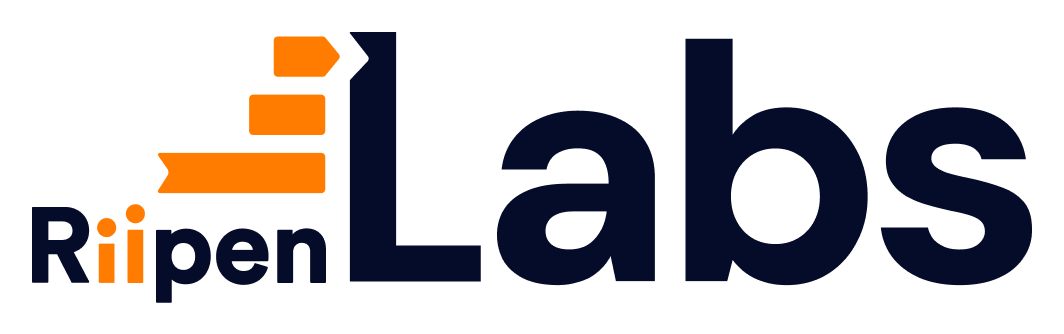

.png)

.png)