Working with employers
Best practices for students working with employers.
Projects are often run with several teams working with one company at a time, and that can mean a lot of questions for employers to answer. Please be courteous towards employers and allow up to 48 business hours for them to respond to any questions you may have.
How to communicate with employers
- Be clear about your objective. Why are you contacting this person? What is a clear action they can take in response to your message? In general, most people are willing and happy to help, if they are clear on how they can do so.
- Batch your questions. It is easier and more time efficient for companies to answer several questions at the same time. Try to ask as many questions as you can in the same conversation.
- Remember that employers are busy and have full time jobs on top of supporting students on Riipen. Allow an adequate amount of time between your first message to an employer and any follow up messages you may wish to send.
- You can contact an employer by Riipen chat. If an employer's email or phone are not listed with Riipen, refrain from finding that information through other sources.
- Be professional and polite in all communication with the company. Designate a team lead to handle email communication so that the company is not inundated with too many requests. Do your best to respond to the client's emails within 24 working hours.
Do your research before reaching out to the company. Can you find an answer to your question in the project's details? Did the company provide extra resources that may answer your question? Is your question already answered in the project's FAQ section?
Additional Resources










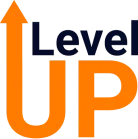
.png)





