Steps to take before the project kickoff
Congrats, you are nearly ready to start working with employers!
The employer will expect to hear from your team near the start date of the internship program or course. Every project should start with a kickoff meeting between your team and the company. This kickoff meeting is likely to occur remotely via video conferencing or other tools. Use this as an opportunity to make introductions, get acquainted with each other, and set the tone of your working relationship. Next, you will want to go over your project's details and confirm that everyone is on the same page about what the goals of the project are and steps to take to achieve those goals.
Here are some steps to take before the start date:
- Review the project page for any updates or changes in scope.
- Review the milestones that your instructor has assigned for the project.
- Review all relevant dates: start date, kick off meeting date, deadlines, etc..
- Make sure you have all the tools and resources needed for the project before the start date. Review the resources and FAQ section on the project page.
- Ask questions! If you are unsure about the project scope or have any questions, contact your instructor or the employer.
Tips for the kickoff meeting:
- Create a meeting via Riipen’s message center to inform everyone about the time and location of the meeting.
- Hold the meeting over video conference, and ask everyone to have their video on. Join the meeting a couple minutes early to ensure your audio and video are working.
- Have everyone introduce themselves.
- Everyone should have the project details in front of them.
- The company representative will introduce the scope of the project and the expected deliverables.
- Confirm the milestone and final submission due dates.
- Establish your communication channels. Let the employer know where to contact you, and who the primary contacts will be for each team.
- Set a date for a future check-in meeting.
- One team member should document what was discussed and follow up with the employer in writing.
Additional Resources










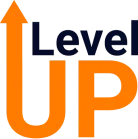
.png)





