Overview and expectations
Completing a project for a course:
- First, you will have the option to pick a project from a pre-approved list, or you will be assigned to work on a specific project by your instructor. Your instructor will decide if students can choose their own teams or work independently.
- On your project's start date, you will have a kickoff meeting with the employer of the company you are working with.This meeting is usually conducted remotely.
- Start the project on the Riipen platform and choose one person on your team to send a message via the message center to introduce your team to the company. Use this chat to communicate with the employer throughout the duration of the project.
- After speaking to the employer, you should be comfortable getting to work on your project. This work will happen offline and outside of Riipen. Review the project page to make sure you are meeting the employers expectations.
- View and complete any milestones before the deadline. You can view milestones on your team page on Riipen.
- Once you have completed your final deliverable for a project, make sure to upload it to Riipen so the company can review your work.
- After you upload your submission, the company will provide you with feedback. You will also be required to provide feedback to the company.
Completing a project for an internship program:
- Your career services coordinator may direct you to apply to a certain project on Riipen, or they may allow you to apply to any approved project.
- Your application process will follow similar steps to a standard job application. You will need to provide details about yourself, your education, and be prepared to have an interview with the company at a later date.
- You will likely have to attend one or more interviews before you are hired for the role. Here are some interview tips.
- After you have completed your interviews, the employer will accept or decline your application on Riipen to let you know if they will be proceeding with your candidacy. Riipen will alert you when a decision has been made.
- If you are selected, the company will send you any documents they need you to sign before you begin work.
- View steps 2-7 in the above section for next steps.
Additional Resources:

Enter your email address to subscribe to the Riipen Report.









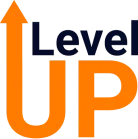
.png)





