Being an Student
What it means to be a student
You are a student on Riipen if you are working on a project to build experience and gain skills, either as a part of a course or an internship program. You can participate in projects if your institution is active on our platform. Sign up as a student or search schools.
How to start a project on Riipen
For a course:
- Go to your course page [educator will provide course link*] and click join as a student. If you have not created an account yet, click sign up to join and create a student account.
- When prompted, enter your access code [educator will provide the code*] Tip: If you see a button which reads view projects instead, that means you have already been added to the course and do not need to enter the access code.
- Go to the projects tab, click on your assigned project then click start this project to create a new team or join an existing one, and introduce yourself to the employer.
For an internship program:
- Sign up to Riipen as a student.
- Fill in the onboarding steps. Tell us what categories of projects you are interested in will help us to recommend more relevant content.
- Select: complete a project for an internship program.
- Search for your school by name. You will see all internship programs that are active at your school.
- Select any internship program that is in your area of interest or study.
- Click join as student and enter the access code: [educator will provide the code*]
- You can now view all projects under the projects tab.
- Click apply to submit an application to the employer on any project that interests you. You can apply individually or as a team.
Create or join a team
Do not create a team without confirming your team with your instructor first.
- On the project page for the company you are working with, click start this project.
- If your team is already signed up and you are trying to join an existing team: select I want to join an existing team and click request to join. This sends the existing team members a request for you to join the team.
- If you are setting up a new team: select I want to create a new team. You will need to enter your team members' emails (the emails they already use or will use for Riipen).
- If you are working by yourself: select I want to create a new team and skip adding other team members.
- Write a message to introduce your team to the company. For tips on what to write, click here.
- You can find all your projects on your dashboard, at any time.
Additional resources

Enter your email address to subscribe to the Riipen Report.









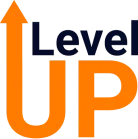
.png)





