What is an internship program on Riipen?
Internship Programs
An internship program is created by educators to recruit companies for project-based internships. The internship program page includes company commitments, payment requirements, and examples of suitable projects. It is best for the internship program to focus around a central project. This creates clear expectations for both the student and employer, and better outcomes than open-ended responsibilities. While the student's work may evolve over the placement, having a primary project gives them something to fall back to. Internship programs are almost always remote and can be completed individually or in teams.
How do internship programs differ from courses?
- There are no fixed start and end dates. You can accept projects on a rolling basis, and start and end dates can be set individually.
- You can indicate the requirement for payment from employers to students. Employers will be asked to confirm the payment amount they can offer.
- Instead of assigning students to projects, students must apply to an approved project in order to work on it. The company has 30 days to review a student application before it expires.
Riipen's model for internship programs:
- The process starts with the school: educators create an internship program.
- Then, companies submit projects to any internship program posted in the marketplace.
- If accepted by the school, their projects become available to students at that school.
- Students apply individually or in teams to the accepted projects.
- Then, companies can accept or decline the students’ applications.
Creating an internship program.
- Click the create content button on your dashboard, then select create an internship program.
- Choose to create from scratch or duplicate an internship program that you have created in the past.
- You will then be directed through a step-by-step process where you will fill in all the relevant details about your internship program. Note: Clicking the exit button will save your work as a draft, for you to come back and work on later.
- Once you have published your internship program, you will find it in your dashboard under my internship programs. It will also appear in the marketplace along with all the other internship programs published by educators on Riipen. Employers will browse this marketplace and have the ability to submit projects to your internship program.
Applying to Level UP
If you're looking for information about the Level UP program, please visit Riipen Help Center's Level UP FAQ.
Additional Resources:
- Examples of internship programs
- Create an internship program
- Giving students access to accepted internship programs










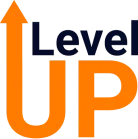
.png)





